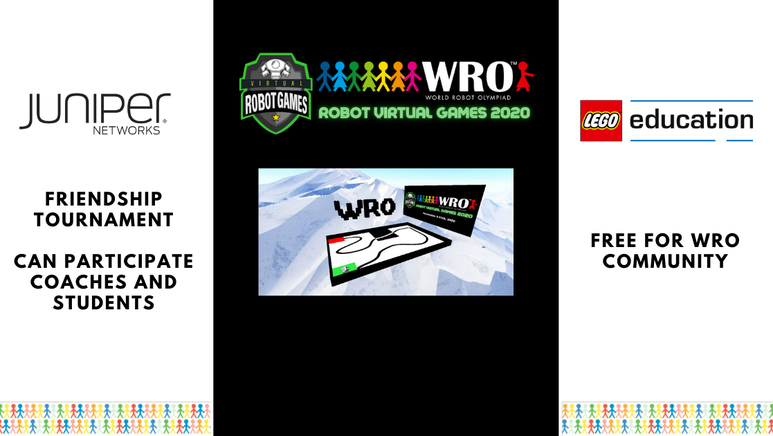We had sign-up your student's team with WRO, please follow below steps to get enrolled into the Event:
Important:
* Please download and upgrade VRT:
Step 1: Please find out the email your student used to sign up our Google classroom.
Step 2: Download the instructions PDF file HERE,
Step 3 : Use the email you found, follow the instructions to register Microsoft Account.
There are two challenges can be registered:
We use Challenge-2 for this event and it's is slightly more difficult . Feel free to start with Challenge-1 to get to know the map.
Step 4: After the registration is completed, please open VRT and download Practice Event map. The steps are also included in the instruction document.
====> Start Writing Code and Enjoy the challenge ! <=====
Step 5: Once you finish the code and pass the challenge, a pop up will show up asking you to submit the score on the leaderboard.
Coding Tutorial Video :
WRO provided some tutorial video that have insightful steps and demonstration of core event skills:
SkillsIntro:
Proportional Line following :
Intersection Handling:
FAQ:
1. If you don't see the map, try to login to LMS in VRT, with your email registered with these challenge, and restart VRT.
2. If you register both Challenge-1 and Challeng-2, you should be seeing in your VRT - Competition Section:

3. I only see "Not Registered with any Learning Systems", what do I do ?
Answer: It's expected to see this. Move mouse to the top , menu will pop up and click New Project, you will see the map selection area. If you sign in LMS with the right email registered , you will see maps.
4. I registered the challenges, and sign in at VRT LMS, it worked but the maps disappeared. What do I do ?
Answer: Use F12 key to get into Advanced mode, Close "Main Menu Tips" Window, click "Sign out" to log off your account. Click arrow to switch to simple mode, and click "LMS" to sign in again. Go back to "New project" to check maps.